 What is CTD?
What is CTD?
Some programs crash and just quits unexpectedly. This event is called ‘crash to desktop (CTD)’. Crash to desktop is a computer program crash that suddenly terminates a program or just quit without the user logging out or closing the application. This event happens mostly to users who are using a video game application. This term applies to a program crash without any report of error on display. In Normal function, two things happen during this crash:
- The game freezes by itself, and after a few seconds or minutes, it closes by itself.
- The game will become a total black screen and will play the last few seconds of sounds. These sounds depend on the size of the data buffer. Those sounds will be played repeatedly until the application crashes to the desktop or CTD.
There are really no issues helping the user detect problems causing the crash. It is because it does not display any warnings on the screen. However, in some instances, this crash sometimes triggered by a certain action such as loading an area or opening multiple applications.
These CTD bugs are considered problematic to users, especially to most gamers. The source of this CTD problem is too difficult to track. CTD’s appears neither pattern nor common ground. One of some methods to track down CTD issues is to run those games in windowed mode. Windows XP and Vista provides this feature and can be able to track the problem if it occurs again during the windowed mode.
Main reasons for this crash are caused by website failure or system failure. Other reasons are some applications are not compatible with your system or the system does not have the right specs to run those certain applications.
However, if your computer is up to date and has the perfect specs to run a certain application and still it crashes, your configuration can sometimes trigger CTD’s.
You need to perform some of these methods to prevent CTD’s:
- Clean up your video card installation by removing the card form the ‘Device Manager’, uninstall drivers, boot, and reinstall the video card with the drivers that you recently uninstalled.
- Reinstall DirectX
- Reinstall browser. (If you downloaded the game from the internet, your browser might have caused incomplete or hacked version)
- Perform an ‘In-Place Upgrade’ (Windows XP)
- Uninstall unnecessary programs and disable programs that load during boot or startup. Also, disable programs that run in the background.
These methods will help the user to find and correct faults that is causing CTD.
Some configurations also trigger CTD’s. These configurations must be configured accurately to match with the spec requirements of the application. These are as follows:
- Find the refresh rate of your monitor. This can be found by right clicking on the desktop, click on the Properties>Display Settings>Advance Settings>Monitor.
- Check the refresh rate of your application, if it belongs to the same refresh rate, the game should run smoothly.
However, if the problem remains unsolved, it is best to call a technician to provide expert services and solution to the problem.
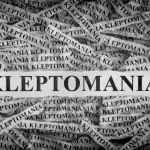





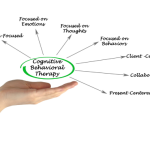

Leave a Reply