Upgrading your computer’s memory, also known as RAM, can significantly improve your computer’s performance, allowing it to run more programs simultaneously and reducing the risk of crashes and freezes. In this article, we will provide a step-by-step guide on how to upgrade your computer’s memory.
Step 1: Determine the Type of RAM Your Computer Needs
Before upgrading your computer’s memory, you need to determine the type of RAM your computer requires. You can check the specifications of your computer or use an online memory finder tool to identify the type of RAM your computer needs.
Step 2: Purchase the New RAM
Once you have identified the type of RAM your computer needs, you can purchase the new RAM. Make sure to purchase RAM that is compatible with your computer’s motherboard and that meets the required specifications.
Step 3: Shut Down Your Computer and Unplug It
Before installing the new RAM, shut down your computer and unplug it from the power source.
Step 4: Open Your Computer’s Case
To access the RAM slots, you will need to open your computer’s case. Consult your computer’s manual or online resources for instructions on how to open your specific model.
Step 5: Ground Yourself
Before handling the new RAM, it is essential to ground yourself to prevent static electricity from damaging the memory. You can ground yourself by touching a metal object, such as the computer case.
Step 6: Install the New RAM
To install the new RAM, locate the RAM slots on your computer’s motherboard. Carefully align the notches on the RAM with the notches on the slot, then gently push down on the RAM until it clicks into place. Make sure the clips on either side of the slot click into place and secure the RAM.
Step 7: Close Your Computer’s Case and Power On
Once the new RAM is installed, close your computer’s case and plug it back in. Power on your computer and check that the new RAM is recognized. You can check the amount of installed RAM in your computer’s system properties.
Conclusion
Upgrading your computer’s memory can significantly improve its performance, allowing it to run more programs simultaneously and reducing the risk of crashes and freezes. By following these simple steps, you can upgrade your computer’s memory with ease, providing a cost-effective way to improve your computer’s performance. Remember to check the type of RAM your computer requires, purchase compatible RAM, ground yourself, and follow the manufacturer’s instructions for installing the new RAM.

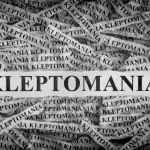





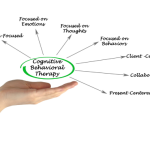

Leave a Reply